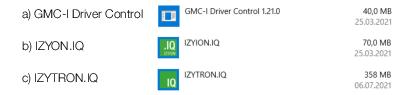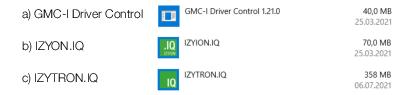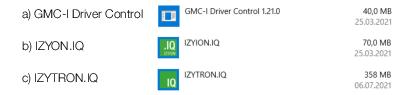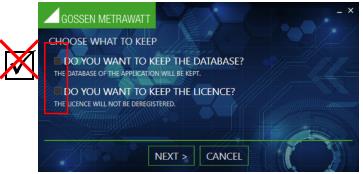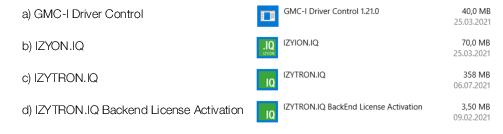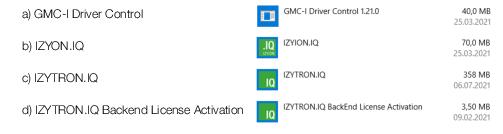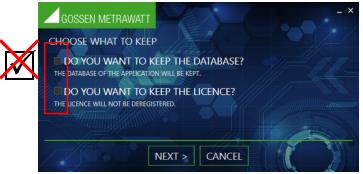Porting: Reinstallation on Another Computer
The procedure for installing IZYTRONIQ to another system differs depending on the variant.
BUSINESS and EDUCATION Variants
2. Uninstall the following programs in the specified order using the usual tools for your operating system (e.g. Windows 10:
Settings >
Apps >
Apps & Features):
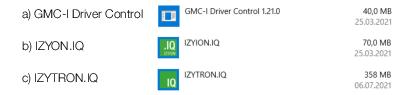
3. Download the installation file(s) for your variant (see
„Download“).
5. License
IZYTRONIQ with the existing license key (see
„Licensing“).
ENTERPRISE Premium
With ENTERPRISE variants, the data is located on a server. The local installation must therefore be removed and connection to the server must be restored after reinstallation to another device. Your data are automatically synchronized to the server. As a result, you can start uninstalling immediately.
1. Uninstall the following programs in the specified order using the usual tools for your operating system (e.g. Windows 10:
Settings >
Apps >
Apps & Features):
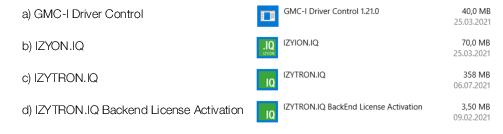
2. Download the installation file(s) for your variant (see
„Download“).
3. Install
IZYTRONIQ to the other system (see
„Installation“).
When doing so, enter the path to the database server.
ENTERPRISE Ultimate
With ENTERPRISE variants, data are stored on a server, and data for offline work can also be saved to your device. And thus first of all you’ll have to make sure that all local data is transferred to the server. Then remove the local installation. After reinstallation to another device, reestablish connection to the server. Then you’ll be able to access the data again, or download it from the server for offline use if required.
Furthermore, with ENTERPRISE Ultimate, the hardware (the computer’s MAC address) is linked to the license key of the client installation. This means that your license is tied to the hardware. And thus when you uninstall the local installation, you have to release the license to be able to use it later on another device.
1. Synchronize your data (see
„Synchronization“).
All of your local data are transferred to the server.
2. Uninstall the following programs in the specified order using the usual tools for your operating system (e.g. Windows 10:
Settings >
Apps >
Apps & Features):
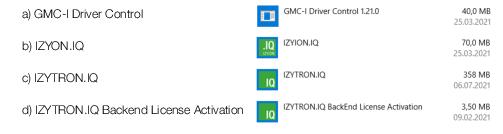
3. Download the installation file(s) for your variant (see
„Download“).
4. Install
IZYTRONIQ to the other system (see
„Installation“).
When doing so, enter the path to the database server.
5. License
IZYTRONIQ with the existing, previously released license key (see
„Licensing“).
Premium CLOUD
With the
Premium CLOUD variant, the data are stored decentrally in the cloud and you log in each time with your login credentials (see
„Licensing Premium CLOUD“ and
„Login/Logout“).
And thus you can therefore install
Premium CLOUD locally to another client (see
„Installation“) and log in (see
„Login/Logout“).