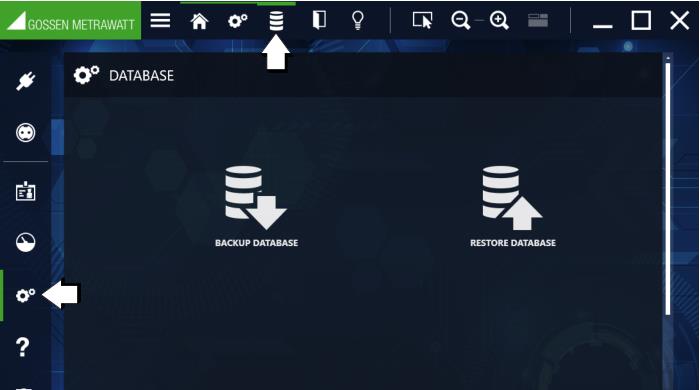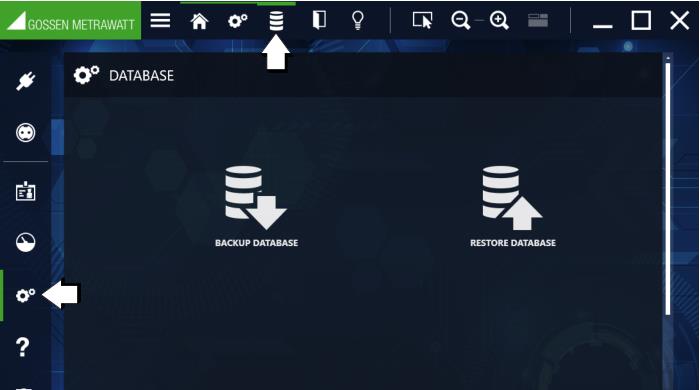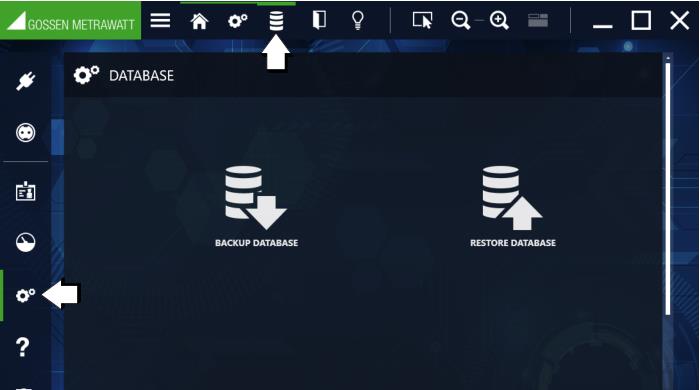Backing Up / Restoring the Database (BUSINESS and EDUCATION variants only)
The internal local database can be backed up and a previous state can be restored. The database is exported or re-imported as a ZIP file to this end.
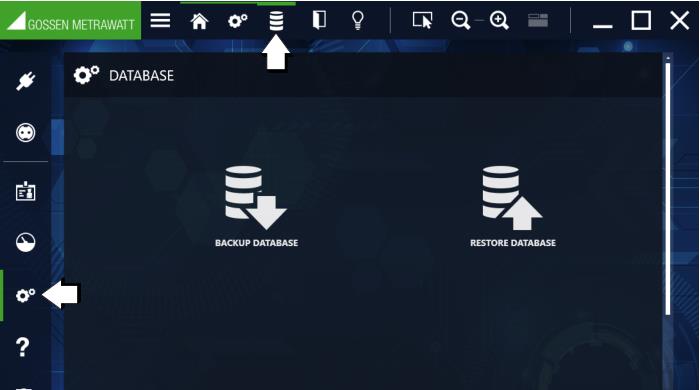
Backup Database (export as ZIP file)
The internal database can be backed up as a ZIP file. By default, the file is saved to the same path as the database and is automatically tagged with backup date and time. Storage location and name can be changed.
1. Select Settings.
The Settings menu appears.
2. Select Database.
The Database menu appears.
3. Select Back Up Database.
The Back Up Database dialog appears.
4. Optional: Change the file name and/or the location by selecting Save as and specifying the file name and/or the location.
5. Specify the maximum file size in the Max. Segment Size field. If this value is exceeded, the database is saved to multiple ZIP files. Enter a value of 0 in order to save the entire database to a single ZIP file.
6. Click the Backup button.
The database is backed up.
Restoring the Database (import from ZIP file)
You can restore the internal database to a previous state by importing a previously created backup copy (see
„Backup Database (export as ZIP file)“).
1. Select Settings.
The Settings menu appears.
2. Select Database.
The Database menu appears.
3. Select Restore Database.
The Restore Database dialog appears.
4. Click Select and specify a backup copy (ZIP file).
5. Click the Restore button.
A security prompt appears.
6. Acknowledge the prompt by clicking Yes.
The database is restored.
7. Acknowledge the completion message by clicking OK.
IZYTRONIQ is restarted.
Using Older Database Versions
In the BUSINESS, EDUCATION and ENTERPISE variants, the structure of the local database depends on the IZYTRONIQ version.
If an older database is imported as a backup into a newer version within the same variant, the database structure is automatically updated during import. Proceed as described in
„Restoring the Database (import from ZIP file)“ to this end.
Example: A database from an IZYTRONIQ BUSINESS installation with software version 3.0 can be imported directly into a BUSINESS installation with current software version 4.6.
In the event of a variant upgrade – e.g. from BUSINESS to ENTERPISE – the database backup cannot be imported directly if the software versions differ. In this case, the database backup must first be imported to a corresponding IZYTRONIQ version. IZYTRONIQ, and thus the database as well, must then be updated to the version of the target variant, so that the database is updated to its software version. Export the updated database once again. This second, updated backup can then be imported into the other IZYTRONIQ variant.
Example: A database backup from an IZYTRONIQ BUSINESS installation with software version 3.0 needs to be imported into an IZYTRONIQ ENTERPRISEinstallation with software version 4.6. This involves importing the database backup into IZYTRONIQ BUSINESS 3.0, updating it to version 4.6, exporting the database again (with 4.6 format) and then importing it into IZYTRONIQ ENTERPRISE 4.6.
This process is easiest if the current software version is always used.
1. Open an IZYTRONIQ variant and version which corresponds to the backup database to be imported.
Example: Database backup from IZYTRONIQ BUSINESS 3.0 = open IZYTRONIQ BUSINESS 3.0.
2. Back up existing data if necessary (see note above).
4. Close IZYTRONIQ.
5. Update the old
IZYTRONIQ software to the target variant’s version. See also
„Update“.
Example: The target variant is
IZYTRONIQ ENTERPRISE 4.6. Update
IZYTRONIQ BUSINESS 3.0 to
IZYTRONIQ BUSINESS 4.6.
The procedure is easiest if the target variant corresponds to the current software version. Then simply close the old
IZYTRONIQ software, start it again and accept the update prompt. Otherwise the appropriate installation files will have to be available.
The software, and thus the database as well, are updated.
6. Export the updated database (see
„Backup Database (export as ZIP file)“).
The old database is now in a format which is compatible with the newer
IZYTRONIQ version, and can be imported into another
IZYTRONIQ version with the same software revision.
Example: By means of the update, your
IZYTRONIQ BUSINESS variant, and thus the previously imported database as well, have been updated from 3.0 to 4.6. The export provides you with a database backup in version 4.6.
7. Import the new database backup to the other variant with the same software revision (see
„Restoring the Database (import from ZIP file)“).
Example: Import the backup created in the previous step from
IZYTRONIQ BUSINESS 4.6 to
IZYTRONIQ ENTERPRISE 4.6.
Your data are now available in the other variant.
8. If applicable, restore the old IZYTRONIQ version and import the initially saved original database.
Example: Uninstall IZYTRONIQ BUSINESS 4.6 and reinstall IZYTRONIQ BUSINESS 3.0. Import the database backup saved in step 2.
Refer to the
„Upgrade“ section if you require information concerning upgrades.