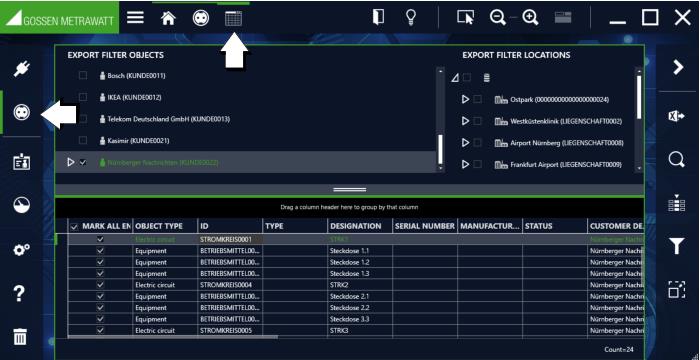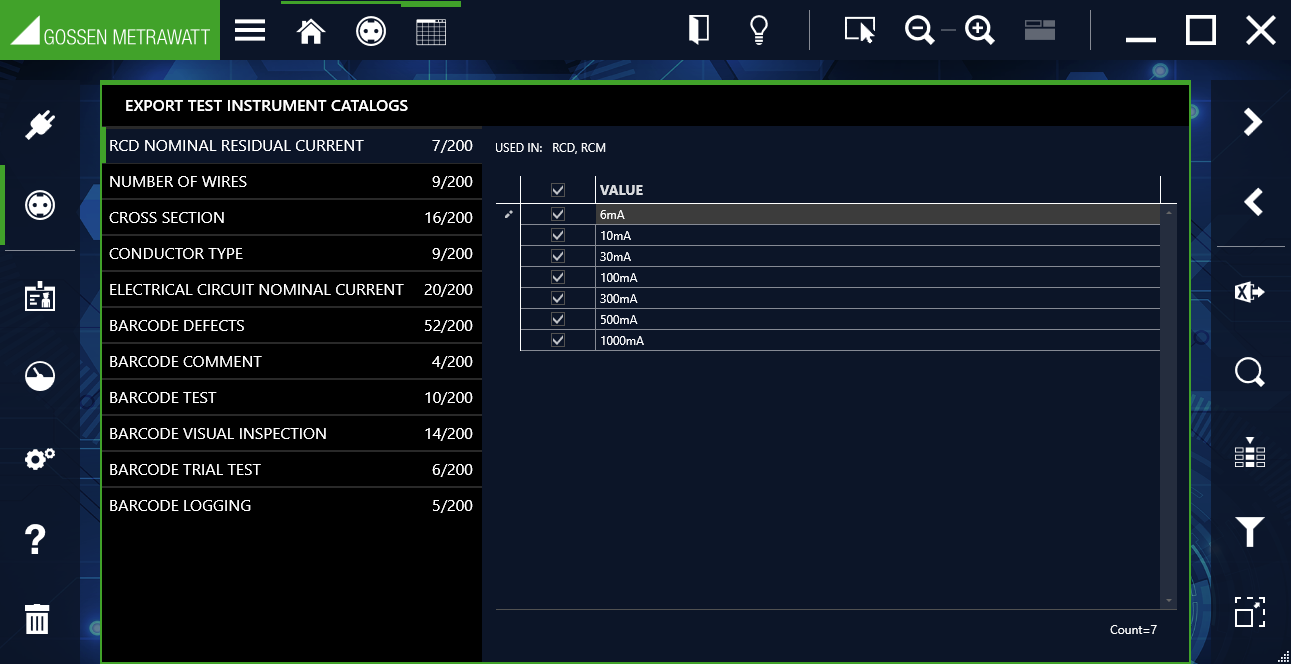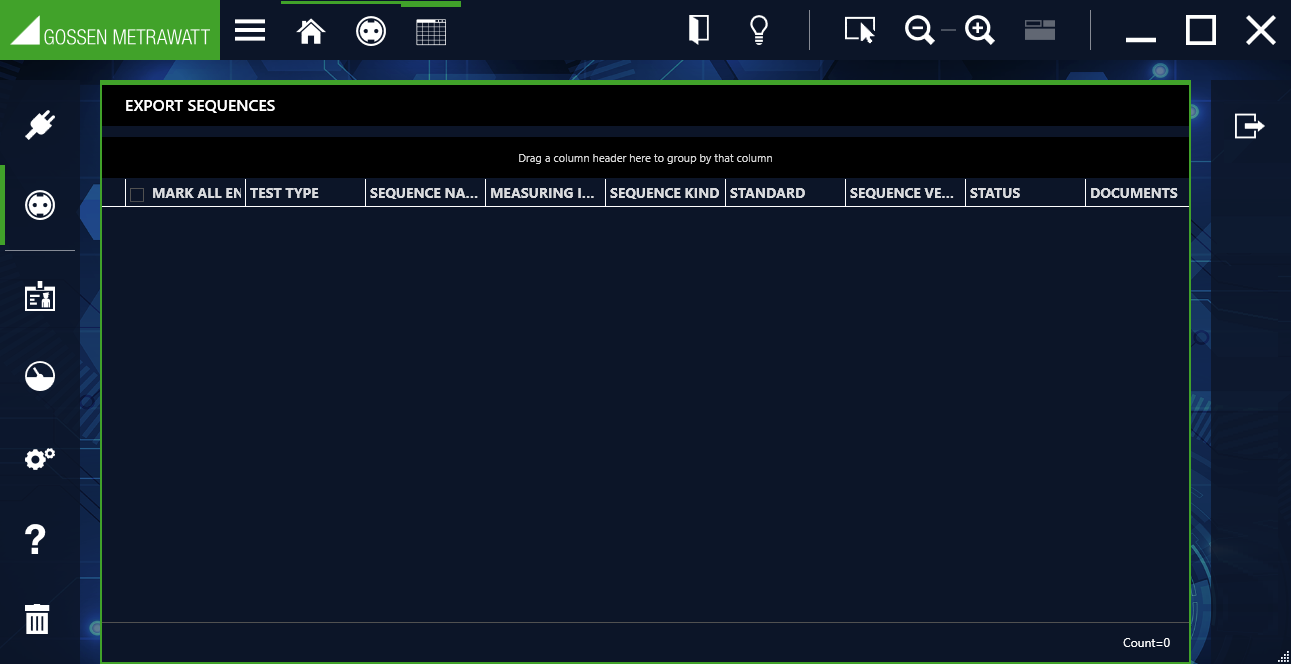Data Export Function
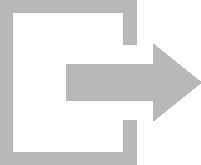
The export function is used to transfer data to a test instrument or a file. The function can be found in the “STATIONARY OBJECTS” menu

under the “EXPORT” function
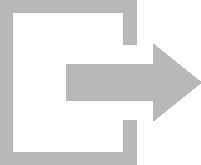
. The export wizard is started by selecting this function.
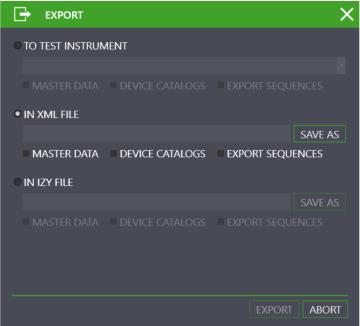
The export wizard asks how you would like to import data. Available options depend on your IZYTRONIQ variant:
– TO TEST INSTRUMENT: you can choose from amongst all connected instruments here.
OBJECTS and/or SEQUENCES can be selected.
– TO XML FILE: OBJECTS and/or SEQUENCES can be selected. Tap the “SAVE AS” field in order to select the file to which the data will be saved.
– TO CSV FILE: Tap the “SAVE AS” field in order to select the file to which the data will be saved.
– TO IZY FILE: OBJECTS, DEVICE CATALOGS and SEQUENCES are selected by default in each case. Tap the “SAVE AS” field in order to select the file to which the data will be saved.
– TO ZIP BACKUP FILE: Tap the “SAVE AS” field in order to select the file to which the data will be saved.
The
Export Filter is then started by selecting "EXPORT".
Export Filter
The export filter consists of three filter menus:
• OBJECTS EXPORT FILTER
• EXPORT TEST INSTRUMENT CATALOGS
• EXPORT SEQUENCES
If more than one filter menu is selected, the “NEXT”

and “BACK”
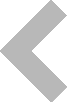
buttons are used to toggle between the views. After selecting the “EXPORT” button
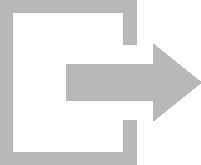
in the toolbar, the selected range of data and the associated customers and locations are transferred to the connected test instrument. The action which is momentarily being executed is displayed during export. If all data are successfully transferred, a corresponding message is displayed.
Selecting and Filtering Objects
The OBJECTS export filter consists of a two-part view. Both tree views are located in the upper half, and the list of selected objects is located in the bottom half. A preliminary selection of customers and locations can be made in the tree views by selecting the checkboxes which precede the elements. Potential objects for transmission can be selected in the e-tree and narrowed down by selecting locations in the location tree. Elements selected in this way can then be further filtered in the list at the bottom (see
„Lists“).
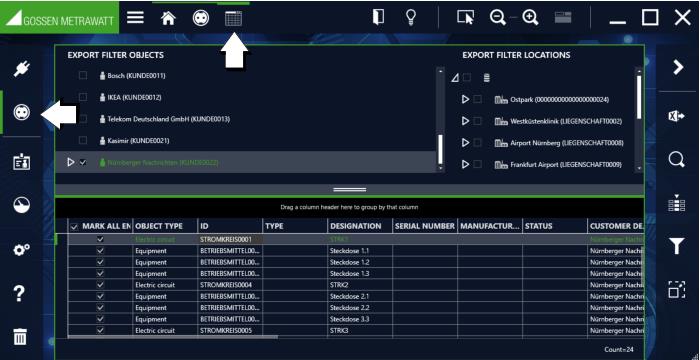
Selecting and Filtering Test Instrument Catalogs
Catalog selection consists of a two-part view.
The various catalogs are displayed on the left-hand side, and the corresponding catalog entries appear on the right-hand side. Selection can be made by means of various procedures. Choices can be made as to which catalog entries are exported by activating the checkboxes. The filter can be used to narrow down the selection.
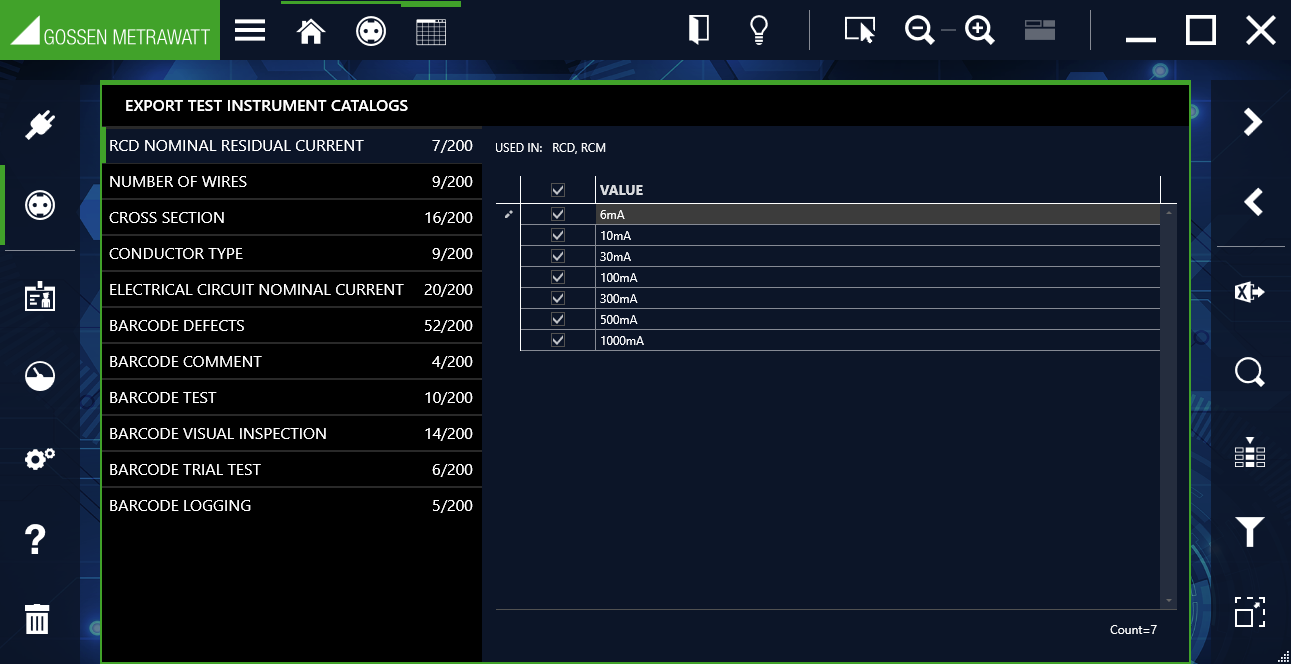
Export Sequences
Sequences to be exported can be selected and filtered here.
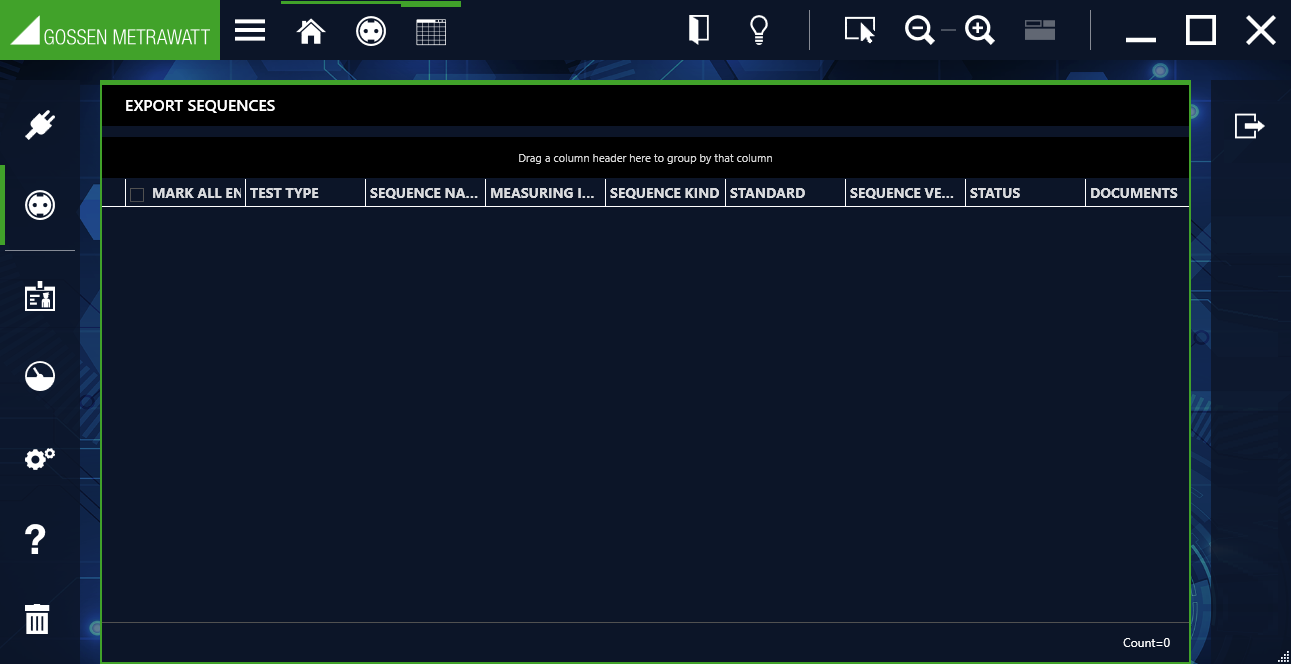
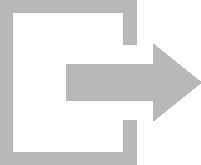
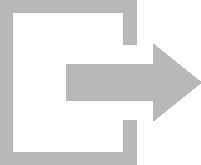
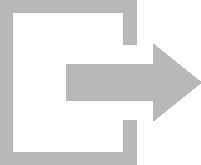
 under the “EXPORT” function
under the “EXPORT” function 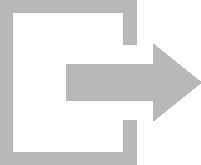 . The export wizard is started by selecting this function.
. The export wizard is started by selecting this function.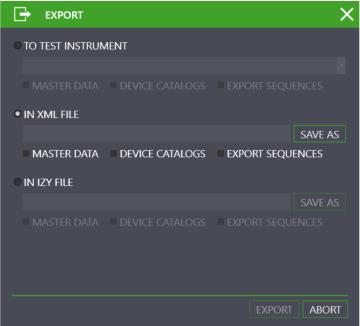

 and “BACK”
and “BACK” 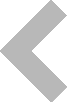 buttons are used to toggle between the views. After selecting the “EXPORT” button
buttons are used to toggle between the views. After selecting the “EXPORT” button 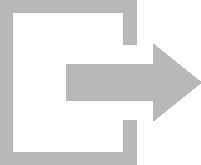 in the toolbar, the selected range of data and the associated customers and locations are transferred to the connected test instrument. The action which is momentarily being executed is displayed during export. If all data are successfully transferred, a corresponding message is displayed.
in the toolbar, the selected range of data and the associated customers and locations are transferred to the connected test instrument. The action which is momentarily being executed is displayed during export. If all data are successfully transferred, a corresponding message is displayed.