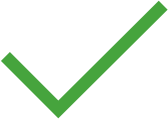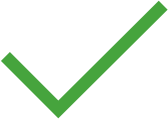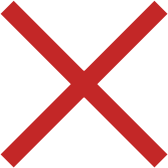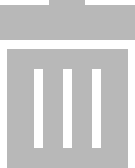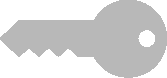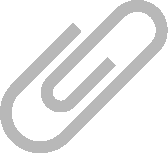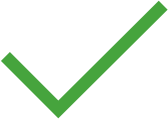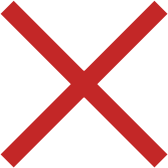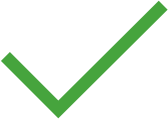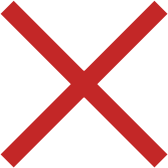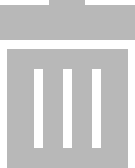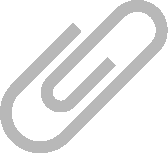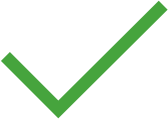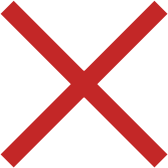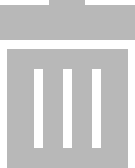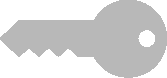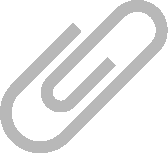User Administration Premium CLOUD
User administration for the Premium CLOUD variant has a significantly different approach as compared with the other variants.
After registering for the
GMC-INSTRUMENTS CLOUD and creating your first user account (see
„Login/Logout“), additional users can be added, managed and deleted. Please note that a license is required for each user. Detailed information can be found in
„Licensing Premium CLOUD“.
You can’t add or remove users yourself in the Premium CLOUD variant – you can only conduct advanced editing. In the Premium CLOUD version, user administration consists of four tabs:
• User: personnel data, address information and qualifications (see
„User Tab“)
• Rights: Read and/or write privileges for customers can be assigned to the selected inspector here (see
„Rights Tab“).
User Tab
All personnel data can be entered to the user tab. Mandatory fields include “USERNAME” and “SURNAME”.
Tools:
Save changes
Cancel editing
Add user
Delete user –
exception: the user who is currently logged in cannot be deleted.
Password:
A password can be issued to each user.
Manage attachment (add, view and delete file/photo)
Rights Tab
All existing customers are listed in the rights tab. Read or write privileges for the selected customer can be assigned by selecting them in the READ and/or WRITE columns.
Tools:
Save changes
Cancel editing
(Since this tab is a list, the functions of the list view apply and, in addition, the list icons in the toolbar are activated – see
„Lists“.)
Certificates Tab
All documents related to qualification such as training, degrees, certificates etc. can be entered to the certificates tab. “DESCRIPTION” is a mandatory field.
Tools:
Save changes
Cancel editing
Add certificate
Remove certificate
Manage attachment (add, view and delete file/photo)
(Since this tab is a list, the functions of the list view apply and, in addition, the list icons in the toolbar are activated – see
„Lists“.)
User List
All registered users are displayed in the user list.
After selecting a user from the list, all associated master data and certificates are displayed.
Authorization to view user-specific data can be restricted by means of roles and rights.
Tools:
Save changes
Cancel editing
Add user
Delete user – exception: the user who is currently logged in cannot be deleted.
Password: A password can be issued to each user.
Manage attachment (add, view and delete file/photo)
(Since this tab is a list, the functions of the list view apply and, in addition, the list icons in the toolbar are activated – see
„Lists“.)