METRAHIT – Getting Started
The following instruments are prerequisites for data communication with IZYTRONIQ:
• METRAHIT IM XTRA BT
• METRAHIT IM E-DRIVE BT
• METRAHIT IM TECH BT
In order to pair the devices, the PC must have Bluetooth and the Bluetooth interface must be activated.
If the instrument hasn’t yet been entered to test instrument management, you’re asked whether it should be saved automatically. The test instrument is now ready to share measurement results with
IZYTRONIQ via the push-print function (see
„Push-Print – Getting Started“).
Push-Print – Getting Started
With the help of the push-print function, measurement results can easily be sent directly to the IZYTRONIQ database by simply pressing a key on the test instrument. The measurement results are stored under the selected test object in the tests tab and can be saved there.
The following prerequisites must be fulfilled:
• The test instrument is connected to the PC via the USB port or the Bluetooth interface.
• The test instrument appears in the dashboard under “TEST INSTRUMENT MANAGEMENT”.
• The test instrument must support the push-print function.
Procedure:
► Select portable or stationary objects.
► Select the “ENTER, CHANGE, LISTS” menu.
► Select the desired test object from the tree view.
► Select the Tests tab in the detail view.
► Select the “ADD TEST” icon

from the toolbar.
The “ADD TEST” selection menu appears:
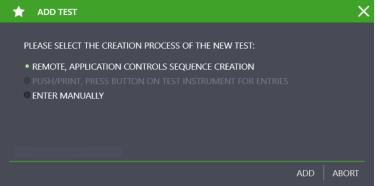
► Select Push-Print and then ADD.
A two-part window designated “NEW TEST PUSH/PRINT” appears and
IZYTRONIQ is ready to receive data:
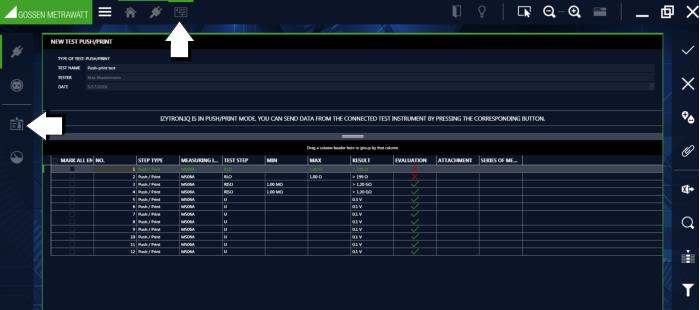
► Perform the measurement at the test instrument.
After completing the measurement at the test instrument, a push-print icon appears at instead of the save icon.
► Press the push-print key in order to transmit the measurement data to IZYTRONIQ.
► After completing all measurements, enter a test name to the top section of the push-print window.
► Select the save icon
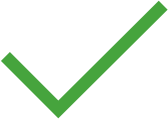
in the toolbar.
This closes the list and returns the display to the “TESTS” tab in the detail display for the test object. The data have now been consolidated in a push-print container.
The individual measurements can be displayed once again by double-clicking the container or by clicking the

button in the toolbar. The display is returned to the container view by clicking

.
 from the toolbar.
from the toolbar. from the toolbar.
from the toolbar. from the toolbar.
from the toolbar.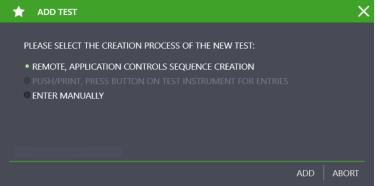
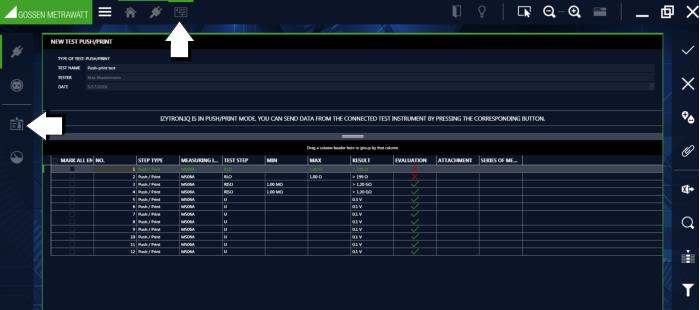
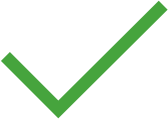 in the toolbar.
in the toolbar. button in the toolbar. The display is returned to the container view by clicking
button in the toolbar. The display is returned to the container view by clicking  .
.