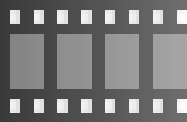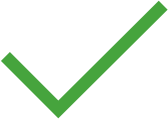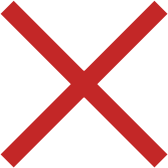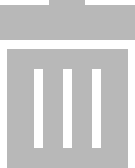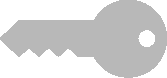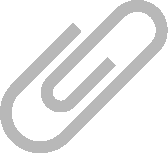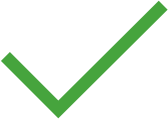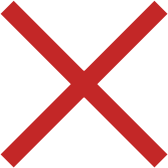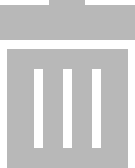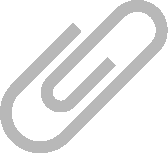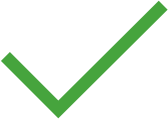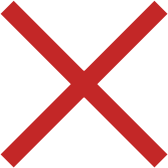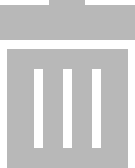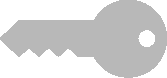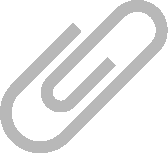User Administration – BUSINESS Versions Except for the Premium Variant
User administration consists of two tabs:
• User: personnel data, address information and qualifications (see
„User Tab“ )
Additionally, the list of registered users is displayed in the lower part of the view (see
„User List“ ).
Each user must specify and change his or her own password via the
function.
In the business variants ranging from Starter to Professional, each user can also reset and change passwords for other users as the administrator.
As of BUSINESS Premium , only the user who is authorized to do so can assign passwords.
How-to video, “Entering Users”
User Tab
All personnel data can be entered to the user tab. Mandatory fields include “USERNAME” and “SURNAME”.
Tools:
Save changes
Cancel editing
Add user
Delete user –
Password:
Manage attachment (add, view and delete file/photo)
Certificates Tab
All documents related to qualification such as training, degrees, certificates etc. can be entered to the certificates tab. “DESCRIPTION” is a mandatory field.
Tools:
Save changes
Cancel editing
Add certificate
Remove certificate
Manage attachment (add, view and delete file/photo)
(Since this tab is a list, the functions of the list view apply and, in addition, the list icons in the toolbar are activated – see
„Lists“ .)
User List
All registered users are displayed in the user list.
After selecting a user from the list, all associated master data and certificates are displayed.
Authorization to view user-specific data can be restricted by means of roles and rights.
Tools:
Save changes
Cancel editing
Add user
Delete user –
Password:
Manage attachment (add, view and delete file/photo)
(Since this tab is a list, the functions of the list view apply and, in addition, the list icons in the toolbar are activated – see
„Lists“ .)
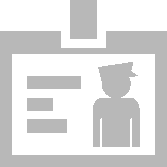
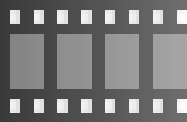
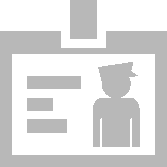
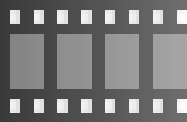
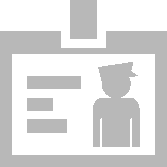
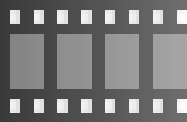
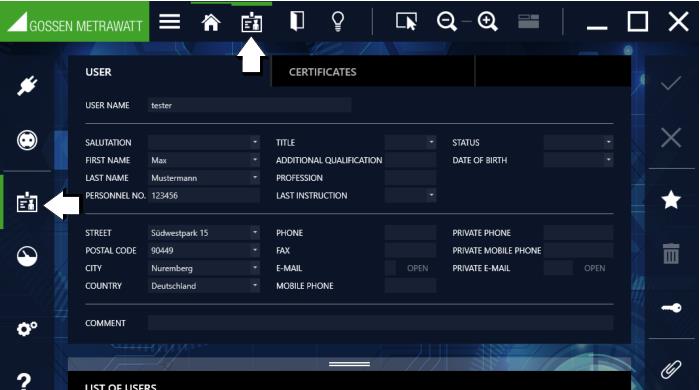
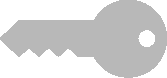 function.
function.