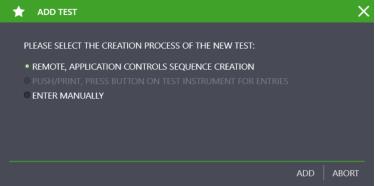Remote Function – Automated Sequence Control for a Test
Automated test sequences can be run with
IZYTRONIQ in the Tests tab in the detail view. A sequence is required in order to be able to use sequence control of this sort (see
„IZY Sequence“).
The following options are available in addition to instrument test sequences:
• Manual entry
• Push-print
• Visual inspection
• Test instruction
Processes Without Test Instruments
An IZY remote sequence is required in order to run automated sequence control.
The following prerequisites must be fulfilled:
• At least one IZY remote sequence is available.
• The IZY remote sequence is assigned to the test object in the tab.
Procedure:
► Select portable or stationary objects.
► Select the “ENTER, CHANGE, LISTS” menu.
► Select the desired test object from the tree view.
► Select the Tests tab in the detail view.
► Select the “ADD TEST” icon

from the toolbar.
The “ADD TEST” selection menu appears:
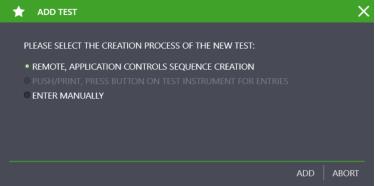
► Select “REMOTE, APPLICATION CONTROLS SEQUENCE”.
► Confirm by clicking ADD
Sequences with Remote Steps
Some test instruments are equipped with a remote control function. IZYTRONIQ to send a control command to the test instrument via this function, which then performs the respectively desired measurement.
The following prerequisites must be fulfilled:
• The test instrument is connected to the PC via the USB port or the Bluetooth interface.
• The test instrument appears in the dashboard under “TEST INSTRUMENT MANAGEMENT”.
• The test instrument must support the remote function (e.g. SECUTEST, SECULIFE test instruments).
Processes with Push-Print Steps
Some test instruments and multimeters support a push-print function. Test steps for push-print can be inserted into the overall sequence with the
Sequence Editor – Individual Test Sequences.
If push-print test steps are included in a sequence, the system checks to determine whether or not a push-print compatible test instrument is connected to the interface before executing the respective push-print step.
The following prerequisites must be fulfilled:
• The test instrument is connected to the PC via the USB port or the Bluetooth interface.
• The test instrument appears in the dashboard under “TEST INSTRUMENT MANAGEMENT”.
• The test instrument must support the remote function (e.g. PROFITEST PRIME, METRAHIT IM XTRA, SECUTEST, SECULIFE test instruments).
 from the toolbar.
from the toolbar. from the toolbar.
from the toolbar. from the toolbar.
from the toolbar.