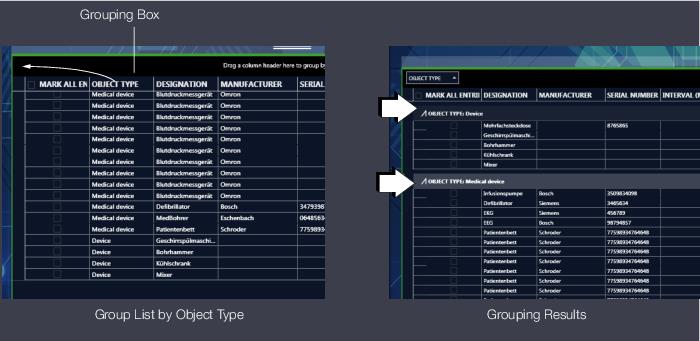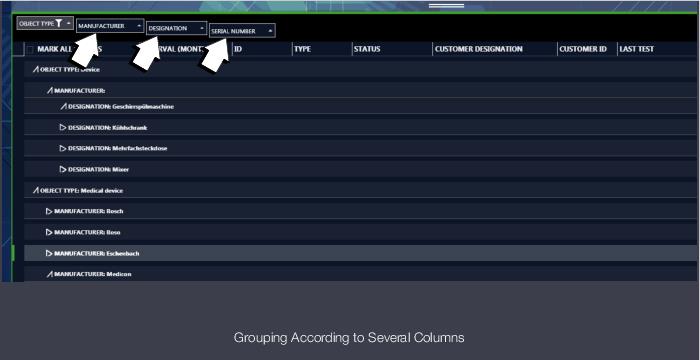| Note If the column heading is moved to a position outside of the header, an 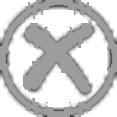 is displayed – the corresponding column is moved to the column editor and is thus no longer visible in the current list. is displayed – the corresponding column is moved to the column editor and is thus no longer visible in the current list. |
 | Note If the column heading is moved to a position outside of the header, an 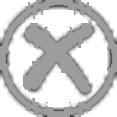 is displayed – the corresponding column is moved to the column editor and is thus no longer visible in the current list. is displayed – the corresponding column is moved to the column editor and is thus no longer visible in the current list. |