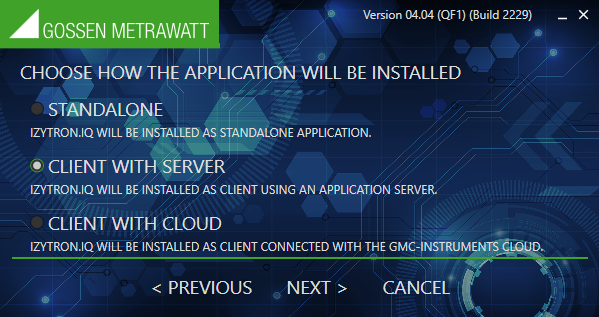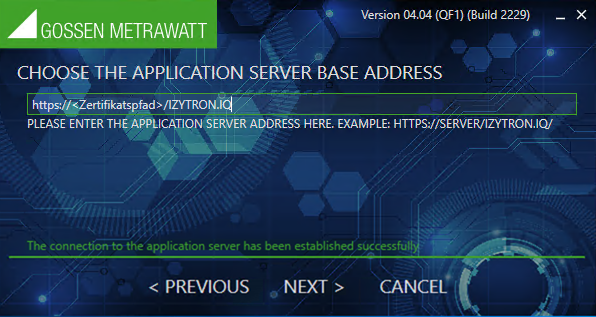| Attention! If a self-signed SSL certificate is used for the server, it must be saved to the client before installing IZYTRONIQ. Problems will otherwise be encountered later on with the synchronization service. Checking procedure: access https://<Servername>.<Domain>/IZYTRON.IQ/HandshakeRemoteService.svc. If the page is displayed, IZYTRONIQ can be installed. If the page can’t be displayed, the certificate must be saved to the client. Save the certificate to the “Trusted Root Certification Authorities” location on the client PC, for example by means of: – Installation via the browser – Export from the application server’s IIS to the client PC and by double clicking the certificate file (Read the documentation for your browser and IIS to this end.) |